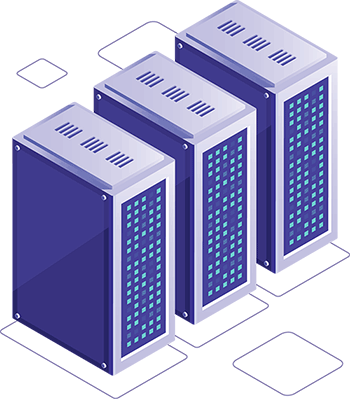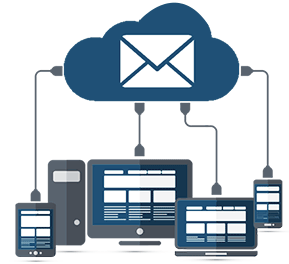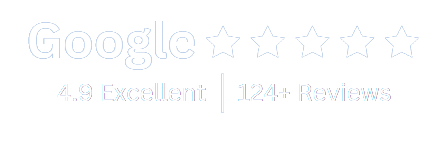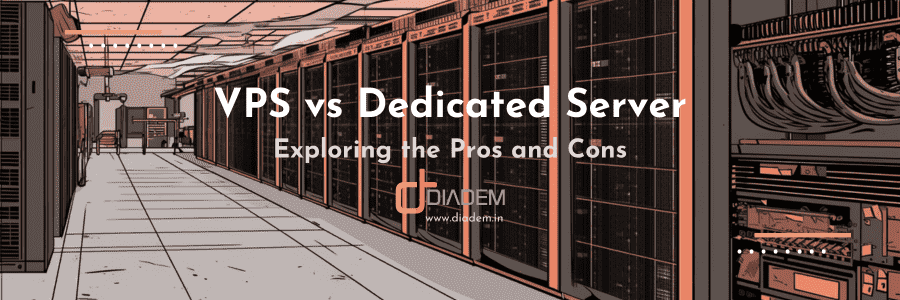It’s no secret that WordPress is one of the most popular site-building and content management systems (CMS) available today. In fact, over 35% of all websites on the internet use WordPress, including many high-profile sites. While the platform’s widespread popularity is certainly an advantage – there are more resources and support available for WordPress users than ever before – it also makes WordPress a prime target for hackers.
That’s why it’s so important to make sure your WordPress website is as secure as possible. In this post, we’ll share some tips and tricks on how to secure WordPress site. We’ll cover everything from selecting a reliable hosting provider to using the right plugins to hardening your server security. So let’s get started!
Why do WordPress websites get hacked and how to secure WordPress site?
WordPress is a popular target for hackers because it powers so many websites. Hackers know that if they can find a way to exploit a vulnerability in WordPress, they can potentially gain access to millions of websites.
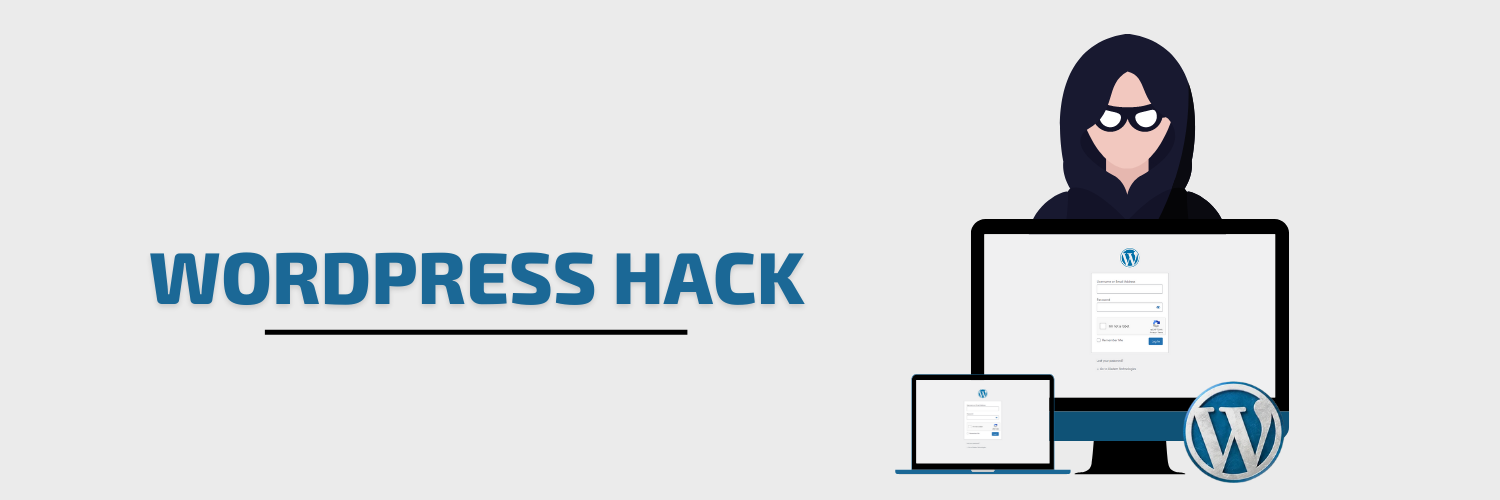
Here are the top reasons why WordPress websites get hacked:
- First, WordPress is open source software, which means anyone can view and contribute to the code. This makes it easier for hackers to find vulnerabilities in the code.
- Second, WordPress websites are often poorly secured. Many WordPress users don’t take the time to properly secure their sites, which makes them easy targets for hackers.
- Finally, WordPress websites are often hosted on shared servers, which can also be a security risk if the underlying srvers are
Now that we’ve covered some of the reasons why WordPress websites get hacked, let’s take a look at how you can prevent your WordPress website from getting hacked.
Host with a Reliable Hosting Provider
Your hosting provider plays a big role in keeping your WordPress website secure. When you’re selecting a hosting provider, be sure to choose one that offers security features like firewalls, malware scanning, and intrusion detection. In addition, look for a provider that offers daily backups of your website and 24/7 support in case you need help to recover your site.
What’s more, a reliable hosting provider will also offer additional security features, such as web application firewalls and malware protection, as well as help you recover your website if it does get hacked. That’s why we always recommend investing in quality hosting, even if it costs a bit more upfront. It’s worth it in the long run!
Choose a Strong Password and enable 2FA
Another important step in securing your WordPress site is to choose a strong username and password for your admin account.Using a strong password you can enhance your site security and enable limit login attempts, it reduces the risk of brute force attacks by a bad actor in guessing your password and gaining access to your WP Admin backend. Two-factor authentication adds an extra layer of security by requiring you to enter a code from your phone in addition to your password when logging into your account.
Simple Password

Complex WordPress Password

Install WP Security Plugins
There are several wordpress security plugins available for protecting your site and resolve open security issues. These plugins can help block malicious traffic, detect suspicious activity on your site, and even blacklist IP addresses that are known to be involved in hacks. Some popular security plugins include Wordfence Security and All in One WP Security and Firewall.
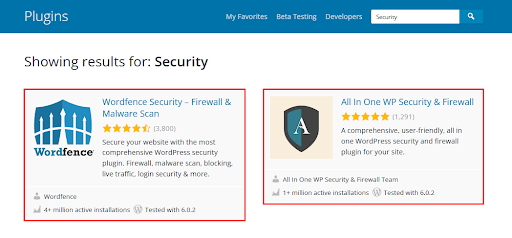
Enable WAF (ModSecurity) Protection
ModSecurity enables the detection and prevention of attacks against web applications by checking all requests to your web server and related responses from the server against its set of rules. If the check succeeds, the HTTP request is passed to the website to retrieve the content. If the check fails, the predefined actions are performed.
ModSecurity is supported in Plesk for Linux and for Windows. It works as a web server (Apache or IIS) module.
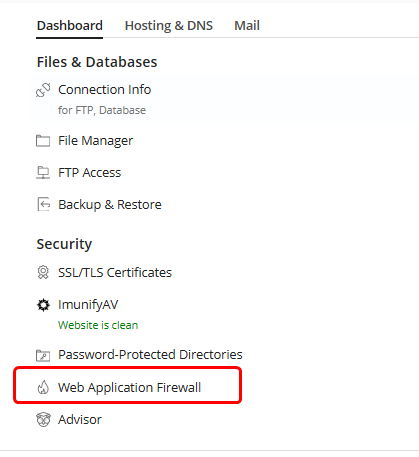
Enable Imunify360: An automated cybersecurity solution for Linux Servers
If you are wondering how to make secure website in WordPress, then consider using Imunify360 – an automated security solution that will protect your web server against infections and maintain security kernel.
It uses highly tailored and integrated components for proactive real-time website protection and web server security. It’s not just about antivirus or web application firewalls. Imunify360 combines multiple security components, including an Intrusion Prevention and Detection system, a Web Application Firewall, Real-time Antivirus protection, a Network Firewall, and Patch Management. Pricing starts from $12 per server per month and it is a highly recommended solution for servers hosting highly trafficked website and applications.
These elements are seamlessly integrated for flawless interoperability that instantly detects, fixes, and protects from any threats that a web-hosting service may encounter.
In the Dashboard you will get an detailed overview of your server security health and incident reports as shown in the below screenshots.
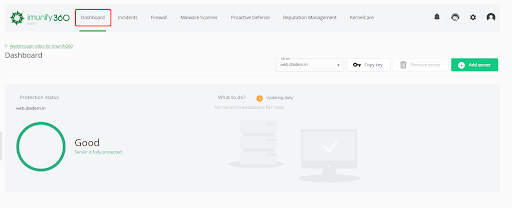
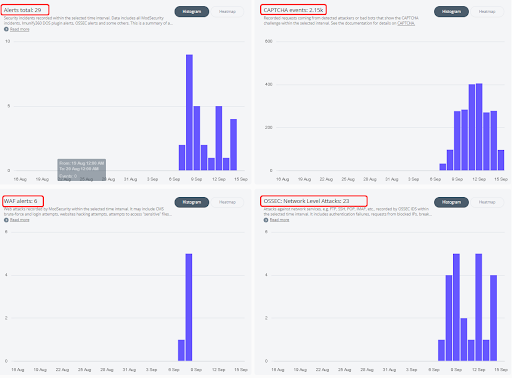
Disable Unwanted WP Plugins
WordPress’ plugins are a great way to add extra features and functionality to your website without having to code them yourself. But with thousands of plugins available on the WordPress plugin repository, it can be tough to know which ones to use—and even tougher to know which ones to trust.
Dashboard > Tools > Site Health
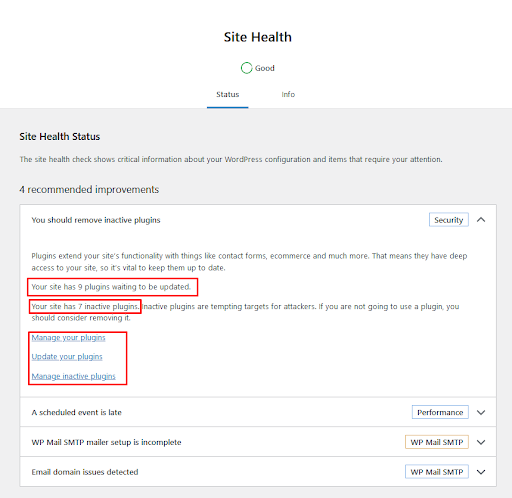
When it comes to plugins and security, our rule of thumb is that fewer is better. That’s because every plugin you install on your website adds another potential point of entry for hackers. So only install the plugins you absolutely need, and make sure you’re keeping them up-to-date with the latest security patches. These two measures will go a long way in securing your website.
Automate WordPress Site Backups
No matter how well you secure your WordPress website, there’s always a chance it could get hacked. That’s why it’s important to backup your site regularly. By backing up your site, you’ll be able to quickly restore it if something does go wrong.
There are a few different ways you can backup your WordPress site. One popular option is to use a WordPress backup plugin like UpdraftPlus. This plugin will automatically backup your site on a schedule you choose, and it can even store your backups in the cloud.
To install the backup plugin from WordPress admin, click on “Dashboard > Plugins > Add new” then search for “updraft”. Install and activate the plugin.
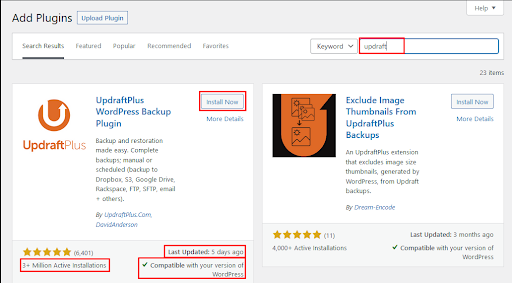
Under Settings tab you will get the Schedule Database and Files backup option.
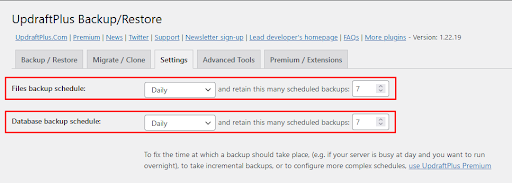
This plugin will automatically backup your site on a schedule you choose
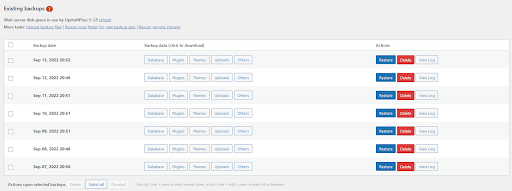
Another option is to ask your hosting provider if they offer any sort of backup service. Some providers offer daily or weekly backups as part of their hosting plans, so be sure to ask about this before you sign up.
Secure Your WP Database
Your WordPress database contains all of your website’s data, so it’s important to take steps to secure it. One way to do this is by using a unique table prefix for your WordPress database tables. A table prefix is simply a string of characters that are added to the beginning of each table name in your database. By using a unique table prefix, you can make it more difficult for hackers to guess the names of your database tables and gain access to them.
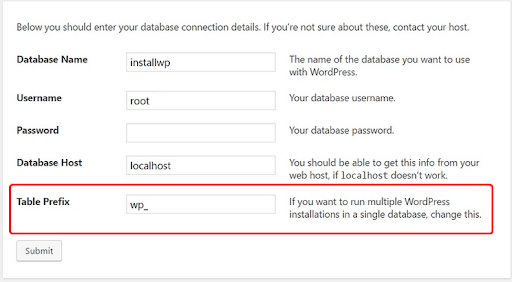
Another way to secure your WordPress database is by setting up user roles and permissions. WordPress comes with a few built-in user roles (such as administrator, editor, and subscriber), each of which has its own set of permissions. By carefully setting up user roles and permissions, you can control who has access to which parts of your website. This is an important step in preventing unauthorized users from making changes to your site.
Advanced Access Manager is a plugin that can help you to create and manage WordPress Users and roles permissions.
Dashboard > Plugins > Add new
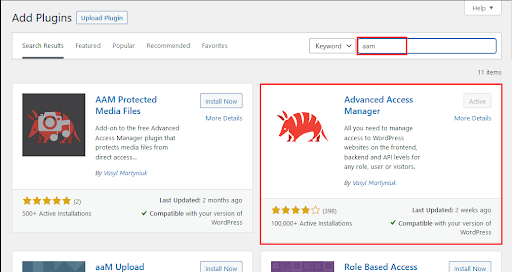
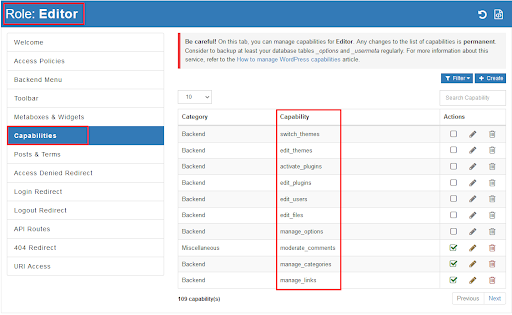
You can also protect your website from Plesk, with the recommended actions provided by the Plesk WordPress Toolkit.
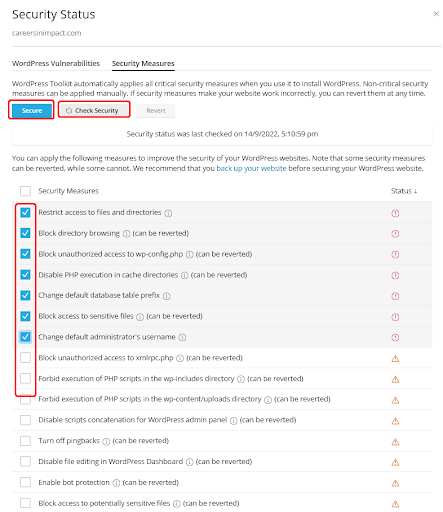
Disable xml-rpc in WordPress
XML-RPC is a feature of WordPress that allows you to post content to your website remotely. It’s used by some mobile apps and third-party services to communicate with WordPress, but it can also be exploited by hackers. If you don’t need XML-RPC, we recommend disabling it on your site.
You can disable XML-RPC by installing a WordPress plugin like Disable XML-RPC. This plugin will block all requests to the xmlrpc.php file, which is used by XML-RPC.
Go to “Dashboard > Plugins > Add new” then search for “ Disable XML-RPC”. Install and activate the plugin and XML-RPC-API is now disabled on your website.
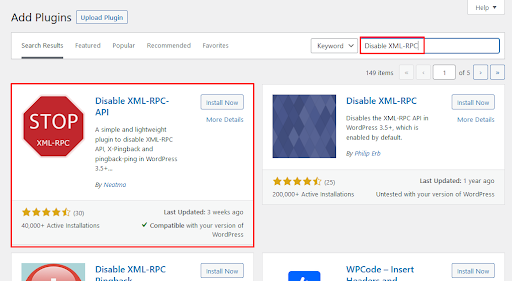
If you’d prefer not to use a plugin, you can also disable XML-RPC by adding this code to your site’s .htaccess file:
# Block WordPress xmlrpc.php requests
RewriteEngine On
RewriteCond %{REQUEST_METHOD} POST [NC]
RewriteCond %{REQUEST_URI} ^(.*)?xmlrpc\.php(.*)$ [NC]
RewriteRule .* – [F,L] `
To know more on how to track XML-RPC DOS attack from Linux shell check out our knowledge base article.
Enable SSL on Your WordPress Website
The best way to secure your WordPress website is by using an SSL certificate. SSL (Secure Sockets Layer) is a protocol that encrypts communications between a website and its visitors. This makes it much more difficult for hackers to intercept and read data being exchanged between the two parties.
Installing an SSL certificate on your WordPress website can be a bit tricky, but if your are using Plesk Panel – then we have a detailed guide on how to enable SSL on Plesk with Letsencrypt.

Keep your WordPress Core, Plugins and Themes updated
There are a number of reasons why it’s important to keep WordPress up to date. First, new versions of WordPress often include security fixes and other improvements that can help keep your site safe from hackers. Second, new versions of WordPress usually include new features and enhancements that can make your site more user-friendly and efficient. Finally, staying up to date with WordPress can help ensure compatibility with plugins and themes.
The easiest way to update WordPress is to use the built-in automatic update feature. This feature will download and install new versions of WordPress automatically, and it’s the recommended method for most users.
To enable automatic updates, log into your WordPress admin dashboard and go to Updates section, you’ll see an option labeled “Enable automatic updates for all new versions of WordPress” Enable automatic updates.
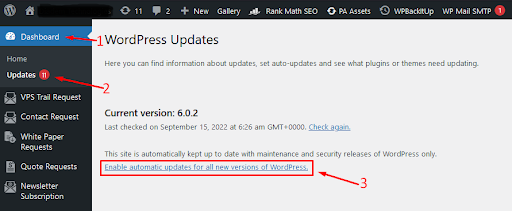
If you don’t want to use the automatic update feature, you can also update WordPress manually from the Plesk WordPress toolkit

In the WordPress Vulnerabilities tab from Plesk WordPress toolkit, you will get information on the vulnerabilities and suggestions on how to fix them.
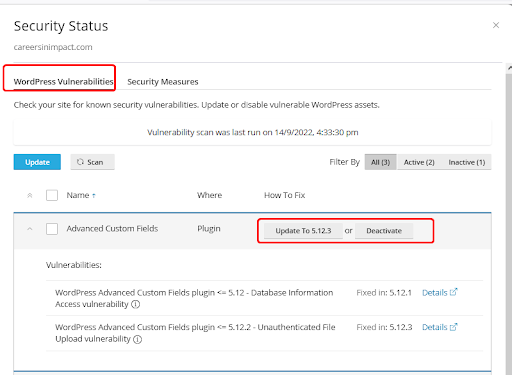
Bonus Tip: What to do if your WordPress site gets hacked?
If you think your WordPress site has been hacked, the first thing you should do is take a deep breath and remain calm. Once you’ve done that, it’s time to take action. The sooner you act, the better chance you have of minimizing the damage and preventing further attacks.
First, try to assess the situation and determine what, if anything, has been compromised. Have any of your files or database tables been modified? If so, you’ll need to restore them from a backup. If you don’t have a backup, then contact your hosting provider and they might have a backup at their end.
Once you’ve restored your site from a backup (or if you don’t have a backup), it’s time to change all of your passwords. This includes your WordPress password, FTP password, database password, and any other passwords that are associated with your site. Be sure to use strong passwords that are difficult to guess.
You should also take this opportunity to update any outdated software on your site, including WordPress, plugins, and themes. Newer versions often include security fixes that can help prevent attacks.
Finally, you’ll need to take steps to prevent future attacks. This may involve doing a security audit and resolving the issues to prevent future attacks.
How to make WordPress Website Secure – Final Thoughts
By following the steps above, you can help secure your WordPress website and protect it from being hacked. Remember to choose a reliable hosting provider, install security plugins, and backup your site regularly. These measures will go a long way in keeping your WordPress site safe.
Finally, website security is a moving target and you need to keep reviewing your logs, resource consumption and CPU load to ensure that your website is not being targeted by bad actors and your preventive measures are blocking the threats.
Diadem Technologies offers managed Linux VPS hosting services to help secure your WordPress website. These include daily backups, Plesk Panel, managed support, at our tier IV datacenter hosting facility at Equinix Mumbai. We also offer managed WordPress security to help keep your site safe from hackers. If you have a single website you can choose our shared Linux hosting plan, also you can check out our WordPress Hosting India for the most reliable and secure hosting experience. Your WordPress hosting needs and be rest assured that your site will be well-protected with daily backups and malware scanning and removal.
Do you have any other tips for securing a WordPress website? Share them in the comments below!
Need to know more about
|