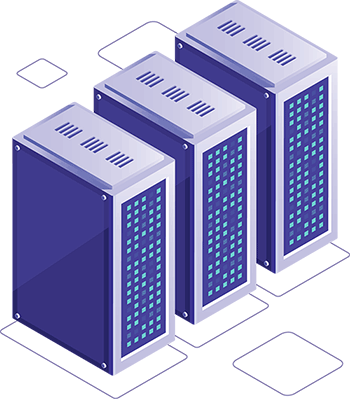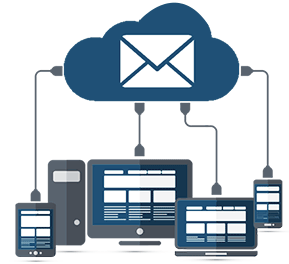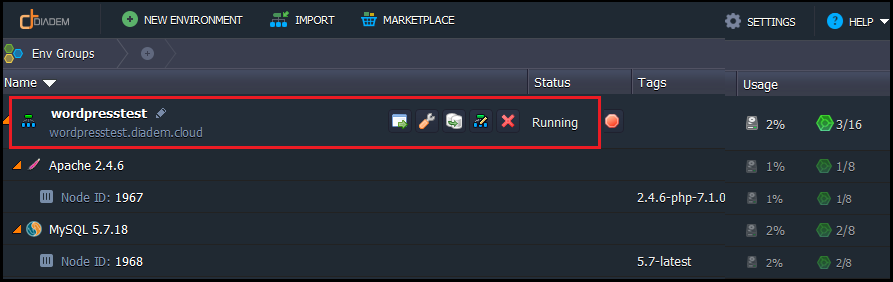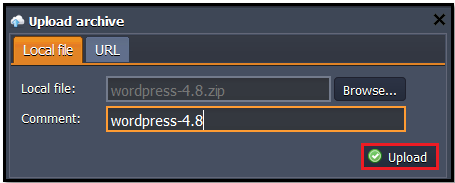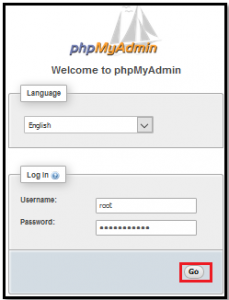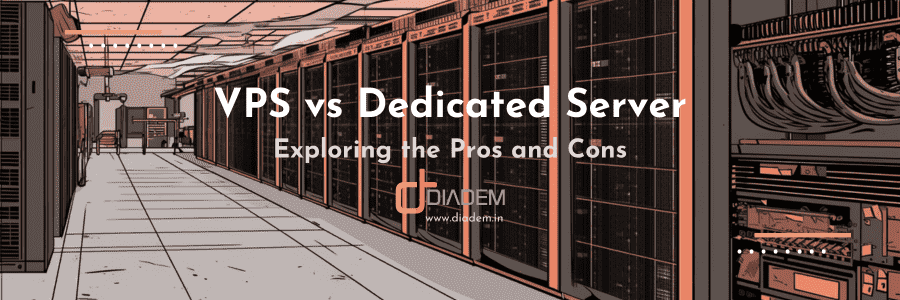Deploying WordPress with Jelastic is a simple three step process which can be done without any coding skills involved.
Step 1: Create the environment
After log-in to the panel a new environment has been created from the option ‘NEW ENVIRONMENT’.
Environment Topology for installing wordpress
Apache application server
PHP version – 7.1.0
MySQL version – 5.7 or MariaDB
In a minute your environment with both Apache and MySQL will be created and appears in the environments list.
Step 2: Upload the WordPress application through the Jelasitc UI
Go to official web-site and download .zip archive by clicking Download WordPress 4.8.
Download link: https://wordpress.org/download/
Open the Deployment manager.
Upload this .zip archive to the Deployment manager.
Once the package is in Jelastic, deploy it to the environment you have just created.
Step 3: Configure MySQL database
Once the deployment is finished, click Open in browser button for MySQL
When you created the environment, Jelastic sent you an email with credentials to the database. Create an account and the database with the application using these credentials.
Create a DB user with full permission with database for install wordpress.
Click the Open in browser button for wordpress project in your environment.
The WordPress installation will be started.
In the window fill in fields in the following way:
Database name > type database name that was created on the step of configuring database.
Database username > type username (which you’ve entered while creating database or just root).
Database password > type password (which you’ve entered while creating database or which you’ve got by email).
Database host > insert link of your database (without “http://” and “/”).
Then click Submit.
Now run the process of installing WordPress by clicking Run the install button
Fill the last form and you will have your own WordPress in Jelastic PHP Cloud!
You can also map your URL to a custom domain name as well.
Impressed? A Free 14 day Trial of Jelastic PAAS is currently available and to learn more and signup online, please visit Jelastic PAAS in India.