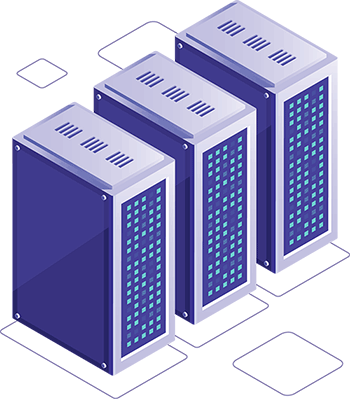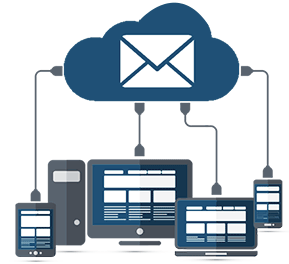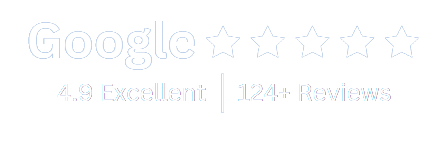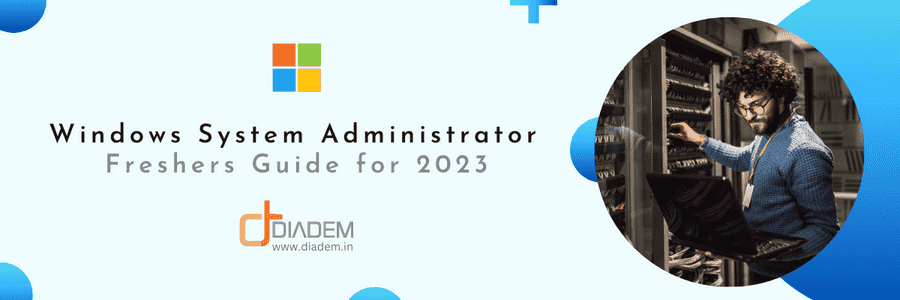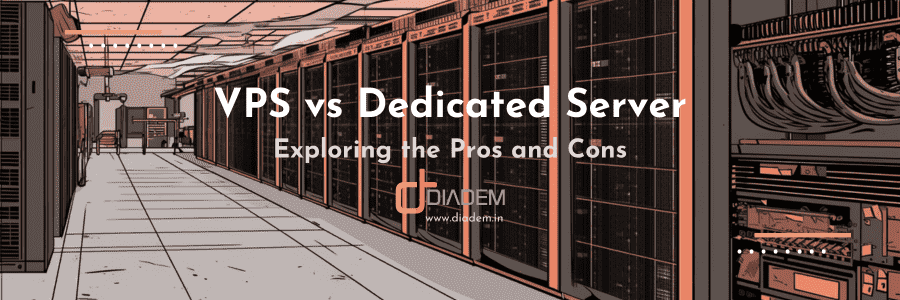IIS clustering vs load balancing are two different strategies that can be used to optimize the performance of web servers. While clustering involves grouping multiple servers together, load balancing distributes incoming requests across multiple servers. Both approaches are commonly used in modern web environments, as they allow for more seamless scaling and increased availability.
There are several factors to consider when choosing between IIS Clustering vs Load Balancing. One important factor is traffic volume, as load balancing may be more suitable for high-traffic sites that need to handle a large number of requests at once. Another consideration is application type, as some applications are better suited for clustered environments than others.
Both systems use multiple servers to handle the service requests for high availability of web applications across virtual machines. But server clusters normally require identical servers to implement and function, whereas load balancers can distribute the service requests to multiple servers of uneven hardware and capabilities.
IIS Clustering vs Load Balancing – How load balancer works?
IIS Server Load balancing distributes the service requests across multiple servers to improve on performance and add fault tolerance. Server clustering combines multiple servers to work as a single entity, to add fault tolerance or improve on performance.
Both IIS Clustering vs Load Balancing use multiple virtual machine or phyiscal nodes to handle the service requests for the desired performance or reliability. But server clusters normally require identical servers to implement and function, whereas load balancers can distribute the service requests to multiple servers of uneven hardware and capabilities. The virtual IP address allows for load balancing among multiple servers, ensuring that traffic is distributed evenly and efficiently. Also a web farm setup consisting of multiple web servers connected to a load balancer cluster can ensure the fast and reliable delivery of website content.
Technologies used in IIS Clustering
IIS clustering uses Microsoft’s proprietary server clustering technology Windows Server Failover Clustering (WSFC). Windows Server Failover Clustering (WSFC) utilizes the following three components to achieve the IIS cluster – (1) Microsoft Cluster Service (MSCS, a HA clustering service), (2) Component Load Balancing (CLB) and (3) Network Load Balancing Services (NLB). The service requests are handled at the NLB and distributed to cluster member computers. Requests are not interpreted above the network layer. Failover operation is only triggered when one of the member computers fails at network level. So it will not be able to determine if an IIS application is responsive and healthy or unresponsive / crashed.
Technologies used in IIS Load Balancing
There are many load-balancing techniques in use. But among them, some are passive and some are active. Automatic failover of any type is not supported in passive load balancing, whereas active load balancing supports failover operations.
What is Passive load balancing?
Most common passive load balancing used is Round Robin DNS based load balancing. In this method multiple DNS A records are pointed to multiple servers serving identical content. DNS records are picked up in round robin order. Service request is directed to the server IP for which the A record is picked up by a client. This method provides no failover and can be used on servers which already have underlying failover functionality, e.g. distributing traffic among multiple server firms.
What is Active Load Balancing?
Active load balancing can interpret actual service requests and server responses. As a result, active load balancers can do much more than simple load balancing and failover. One major advantage of using an active load balancer is that it can sense the health checks of the underlying servers and distribute the requests accordingly. Another big advantage of active load balancing is that it can interpret the request URL and redirect the request to different servers based on the request URL.
This is very useful when you would like to host different modules of an application to be hosted separately. All active load balancers involve some kind of reverse proxy or application request rerouting functionality. Microsoft provides Server Farm functionality in IIS as an active load balancer. IIS Server Farm works via Application Request Routing. It can selectively route requests based on the request URL to multiple servers. It can apply weightage during request distribution and monitor application health on the member servers. There are many unix based generic load balancers available, too. Some notable ones are – Seesaw, KEMP, HAProxy, Neutrino, Nginx, etc. These reverse proxies work in Layer4 or Layer7 of the network layers. Reverse proxies working at Layer7 offer more functionality like Web Application Firewall (WAF), etc.
How to Configure IIS Clustering with NLB Cluster of IIS Servers
We have to enable the Network Load Balancing feature on the Load Balancer server. In the Server Manager Dashboard, click on Add roles and features.
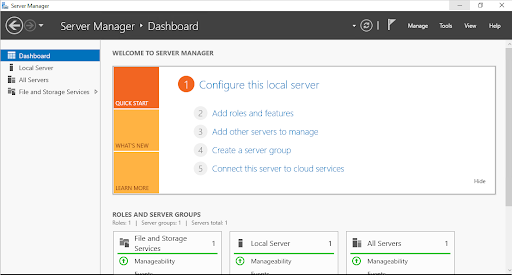
In the Before you begin screen click the next button.
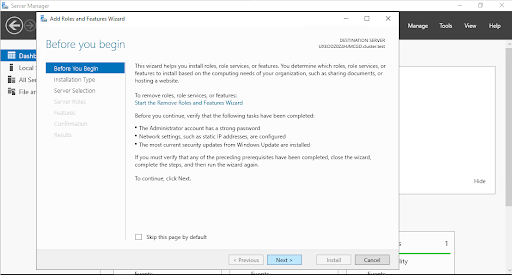
In the next screen, select Role-based or feature-based installation.
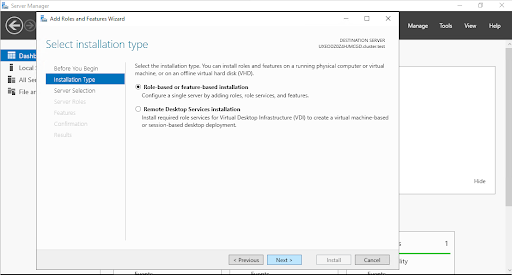
In the next screen select the same server for installation.

In the next screen don’t select any server role, but click the Next button only.
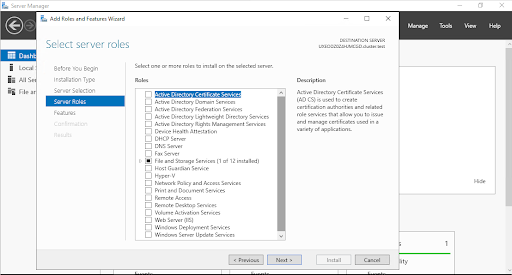
In the next screen select the Network Load Balancing feature.

Also allow to add the required features for enabling Network Load Balancing.

In the next screen, click Install button.

Close the wizard when installation of the Network Load Balancing feature is completed.

Once the Network Load Balancing feature is installed, we need to configure it from the Network Load Balancing Manager. To open Network Load Balancing Manager go to the Windows Administrative Tools and select Network Load Balancing Manager.
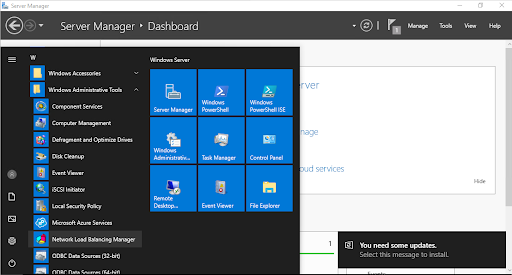
In the Network Load Balancing manager click on Cluster → New.

Then connect to the same server via localhost.

In the next step Host Parameters, information is already prefilled. Click the Next button to proceed.
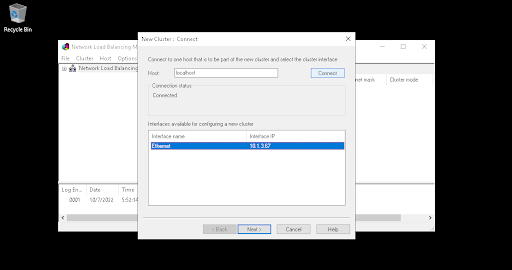
In the next step, you have to add the cluster IP address. This IP address will be used to access the cluster. It needs to be different from any other server IP address.
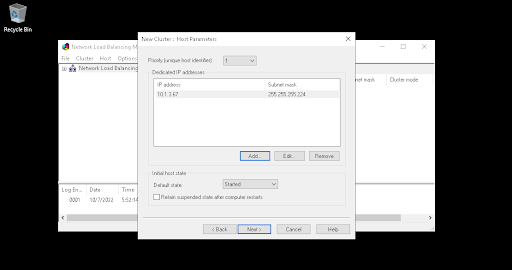
Click Next on the next screen.
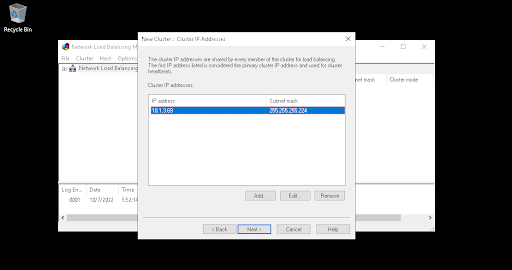
Then click Finish and the Network Load Balancing Clusters will be created
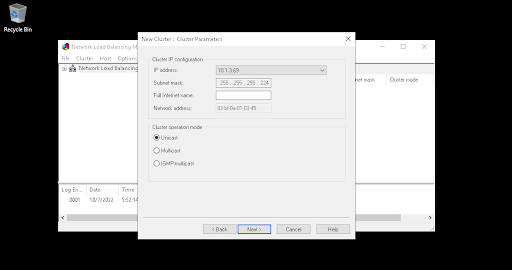
Next we have to add nodes to this Cluster. To do so, we have to prepare the nodes with the Network Load Balancing feature. Next, add the nodes to the cluster using node IP address or hostname. The NLB will be ready. This one also provides failover operation, so that if one server goes offline, traffic is redirected to other online servers.
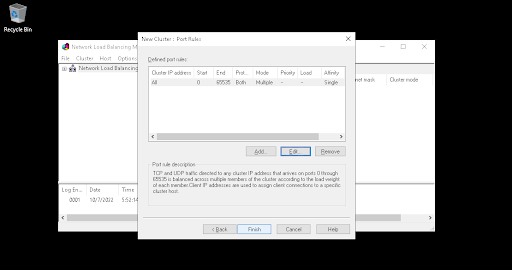
Both systems use multiple servers to handle the service requests for high availability of web applications across virtual machines. But server clusters normally require identical servers to implement and function, whereas load balancers can distribute the service requests to multiple servers of uneven hardware and capabilities.



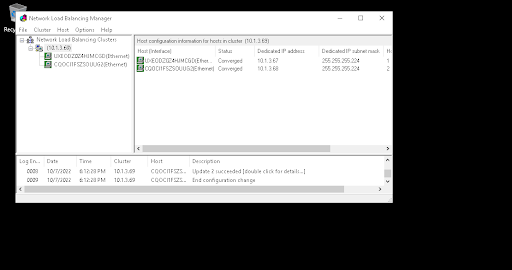
How to configure Load Balancer in IIS with Application Request Routing (ARR) based IIS Server Farm
We need to enable the Web Server (IIS) role on the LB server, before we configure Application Request Routing there. In the Server Manager Dashboard, click on Add roles and features.

In the Before you begin screen click the next button.

In the next screen, select Role-based or feature-based installation.
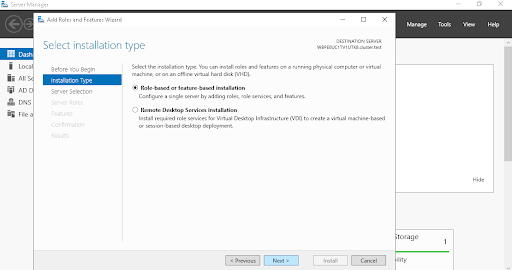
In the next screen select the same server for installation.
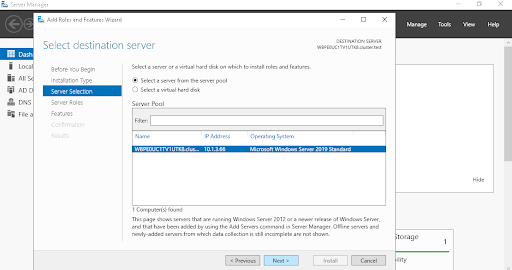
In the next screen, select the Web Server (IIS) role for deployment.
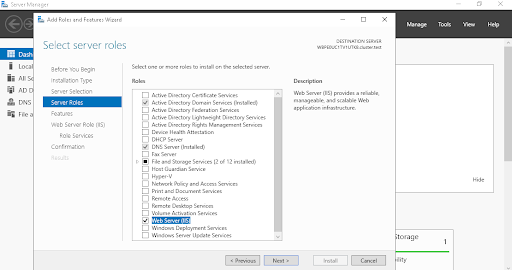
To select the Web Server (IIS) role, you will also have to add the required features in the popup screen.

In the next Features, screen don’t make any change to the selection and click next.
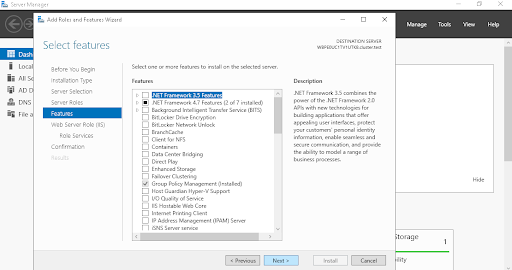
In the next screen click Next.
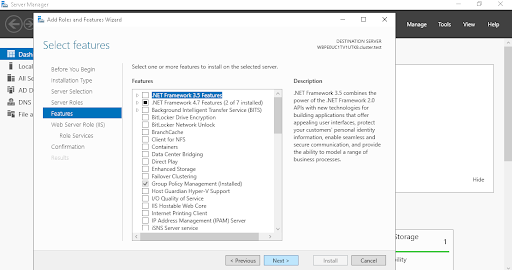
In the Select role services screen, we need not make any change.

In the next screen click the Install button.
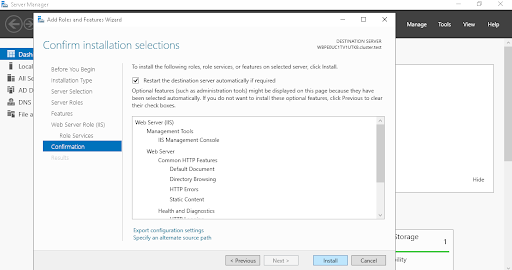
Once installation is complete close the wizard.
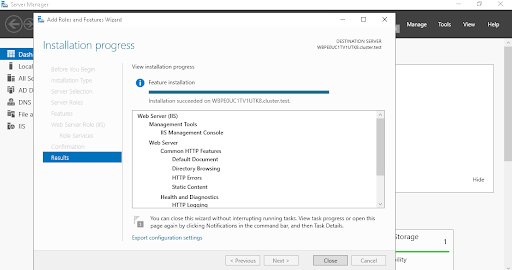
Now the IIS based web server role is installed, we can now enable Application Request Routing based IIS load balancer. We will enable this functionality via Web Platform Installer. Download Microsoft Web Platform Installer from the web platform download URL.
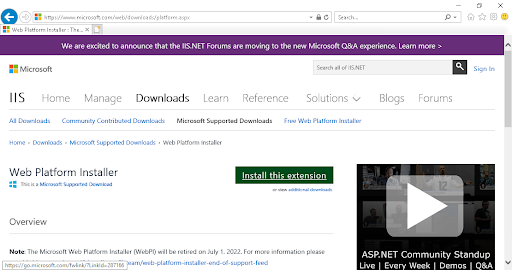
Then double click the download installer file.

Select the checkbox “I Accept the terms in License Agreement” in the Web Platform installer wizard and click the Install button.

When the installation is completed, click the finish button.

Next start Web Platform Installer from Start Menu.

When it is ready, search “application request routing” in it.
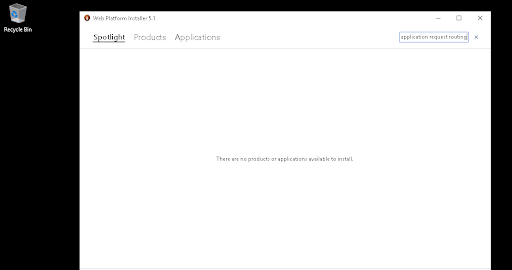
From the search results, click the Add button on the right side of Application Request Routing 3.0. Then click the Install button.
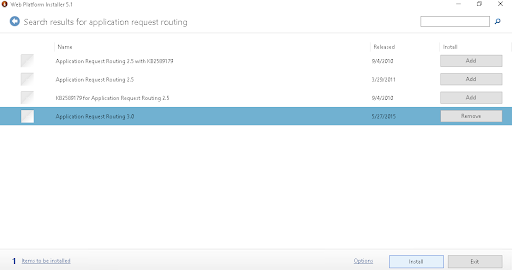
In the next popup, click I Accept.

Installation of Application Request Routing will start.
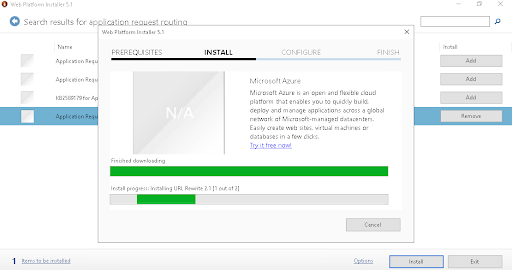
Once the installation is completed click Finish.
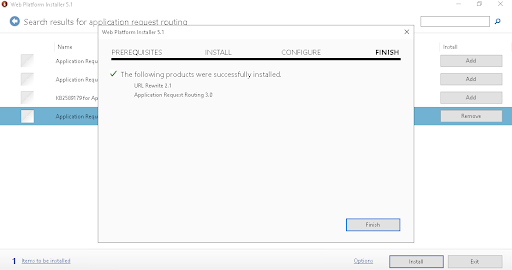
Now from the start menu open Internet Information Services (IIS) Manager.
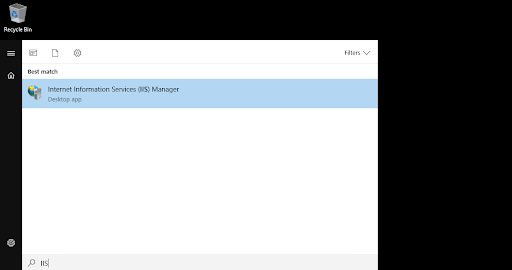
Once the IIS Manager is open, expand the server icon on the Connections panel on the left side. Select Server Farms. On the Actions panel on the right side, click Create Server Farm

In the Create Server Farm wizard, provide the Server farm name and click Next.

In the next screen, add member server addresses.
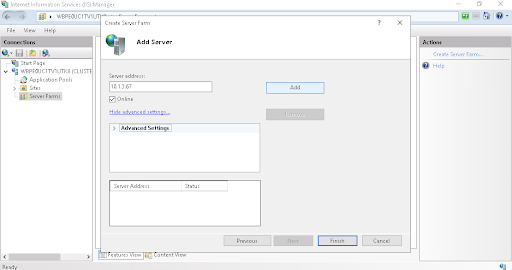
Once member servers are added click the Finish button.

Next a popup will ask about creating URL Rewrite rules. Click Yes to automatically create the URL Rewrite rules.
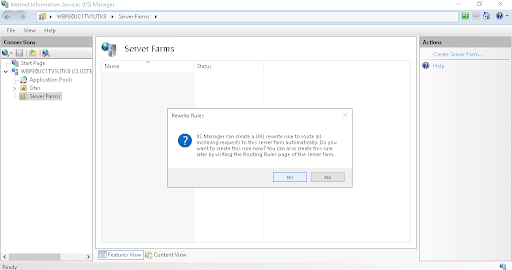
Now the IIS Load balancer using Application Request Routing is ready and working. In the Monitoring and management section of the Server Farm, we can see requests are being distributed across two servers.

Post conclusion – IIS load balancing best practises
A single server is not suitable for handling advanced solutions and the complex architecture of today’s applications. However, with proper configuration and server setup, both clustering and load balancing can help improve the performance and reliability of web servers.
The right approach will depend on your specific needs and requirements, as well as the requirements of your applications.
To know more about how we can help in setting up load balancers in the cloud or physical system using IIS software, you can request for free consultation request with us.
Related Post: How to Check MySQL version in Windows?
Looking for a Managed
|