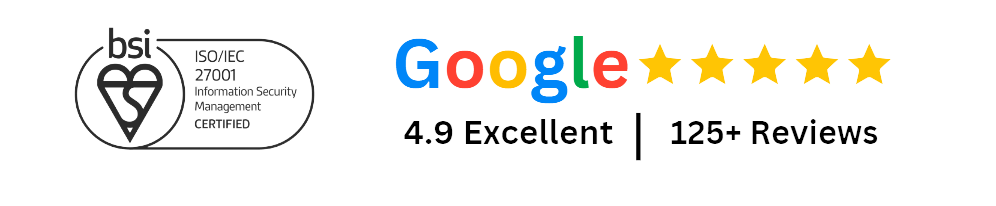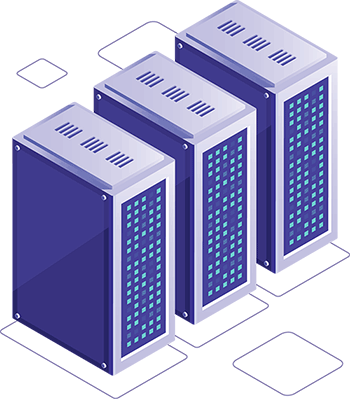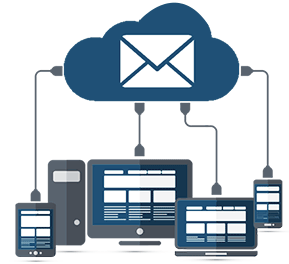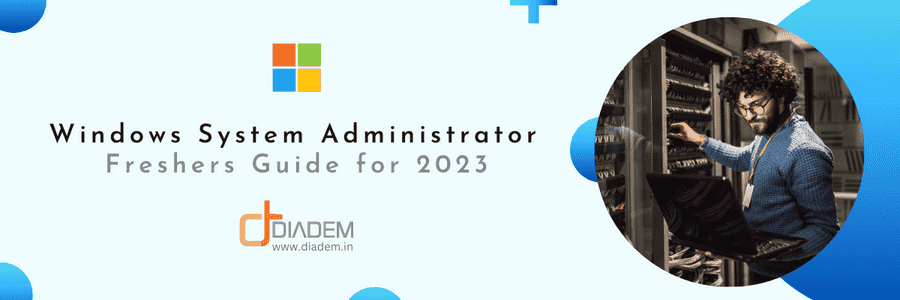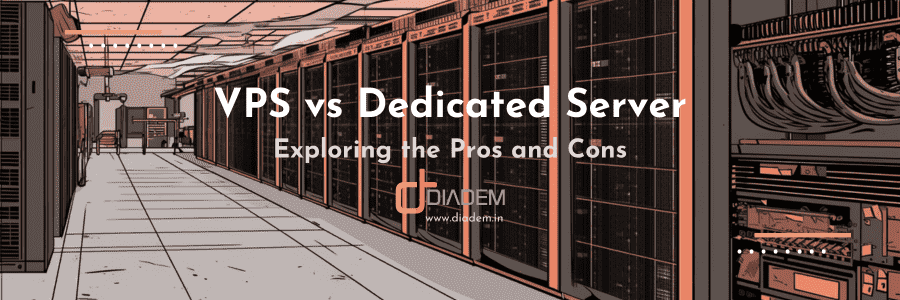SQL Server 2019 installation – Express Edition on Windows Server 2016
What is SQL Server 2019 Express and how does it compare with SQL Server 2019?
Before we begin the SQL Server 2019 installation process let us review the difference between SQL Server Express and its other commercial editions.
Microsoft SQL Server Express is a free and feature-rich edition of SQL Server 2019 that is ideal for learning, developing, and powering desktop, web & small server applications, and for redistribution by ISVs.T-SQL can be used to extend the capabilities of these powerful database engine services. As SQL Server 2019 Express it is an easy-to-use database management system for small businesses and is available at no cost but it does not have the same features as the commercial versions of SQL Server.
SQL Server 2019, is an enterprise-level database management system and since it has more features than SQL Server Express, we see that it is generally used by companies that have a large number of users or require high levels of security and database capabilities. It is also more expensive to use but that’s because it has the highest capacity and functionality.
What are the requirements for SQL Server 2019 installation on Windows Server 2016?
SQL Server Express 2019 requires the following prerequisites as mentioned below:
-
Windows 10, Windows Server 2016, Windows Server 2019
-
512 MB RAM 5 GB available hard disk space
-
Limitations: Microsoft SQL Server Express supports 1 physical processor, 1 GB memory, and 10 GB storage
- Installing SQL Server 2019 requires a Microsoft Update before beginning the process.
Tables of Contents: |
Download SQL Server 2019 Express installer
Microsoft offers a variety of editions of SQL Server designed for different learning needs. The Developer Edition is available as an ISO file from Microsoft.
You can download the MSSQL server installer file
In this step, you must make sure that the logged-on user already has the necessary rights to install the programs on the computer. Otherwise, we can face problems during the installation steps:

After starting the installation, I choose the installation type of the SQL Express version:
The Basic installation method is the quickest and easiest installation method to install the SQL Server Database Engine with the default configuration.
The Download Media option also allows us to download the setup files for offline installations
The SQL Server custom installation option offers more advanced installation options so that we can configure the features and other options of the SQL Server installation. In the next screen, I can set the path of the setup files to be downloaded and then click the Install button

Select the location where you want to download the package.

The downloading process will be started and the elapsed time for the install package download can vary according to your internet connection speed
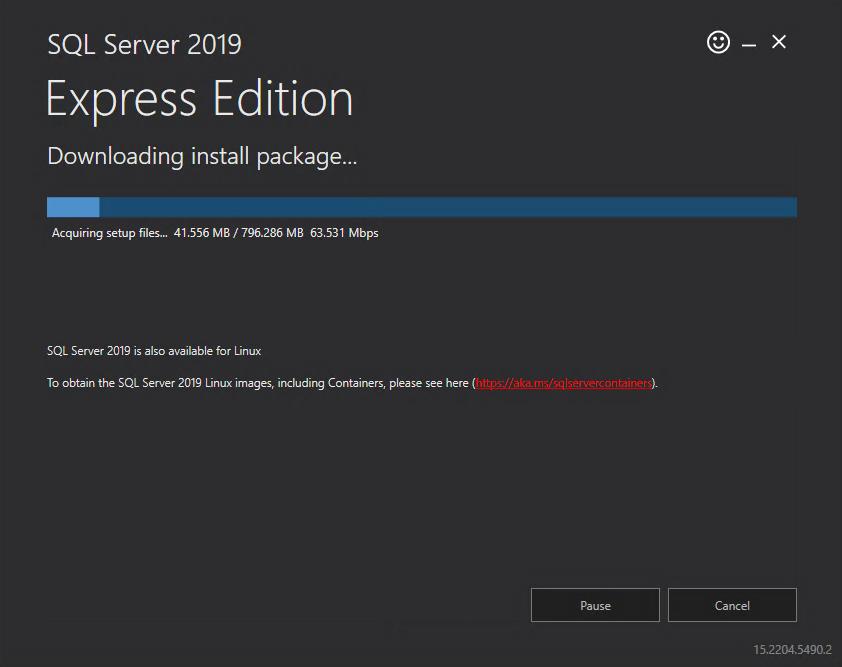
SQL Server Features installation
After the completion of the download, you will be taken to the SQL Server Installation Center. In this screen, besides installing the SQL instance, we are able to install SQL Server Reporting Service, SQL Server Management Studio or SQL Server Data Tools and we can also upgrade the installed version of SQL Server.
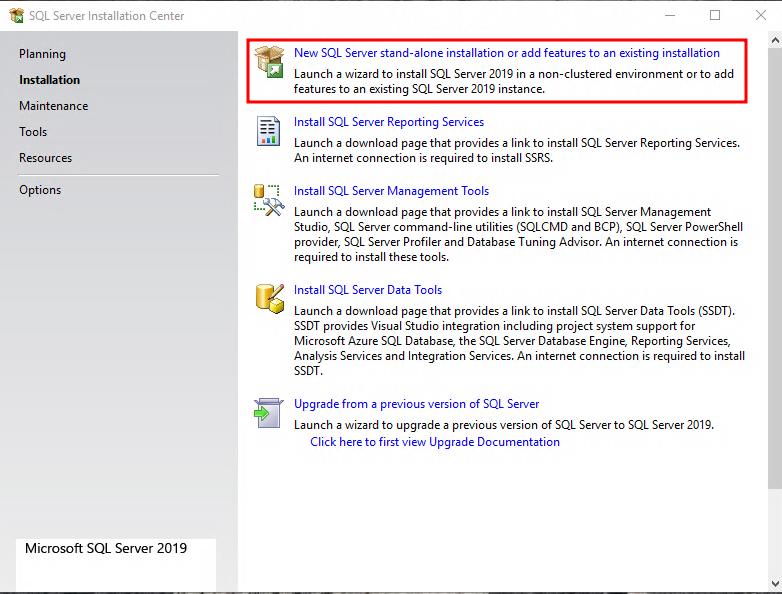
Accept the license terms then Next.
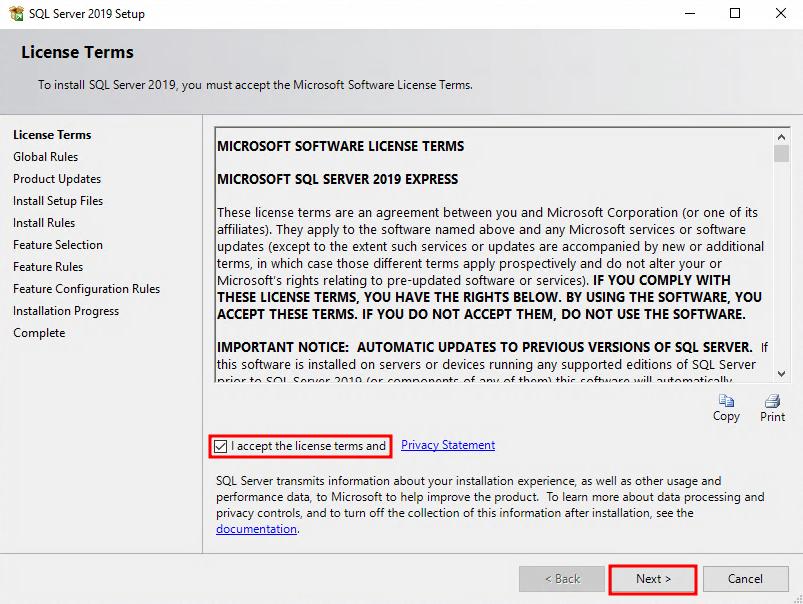
If any rule status is Fail, that must be corrected before setup.
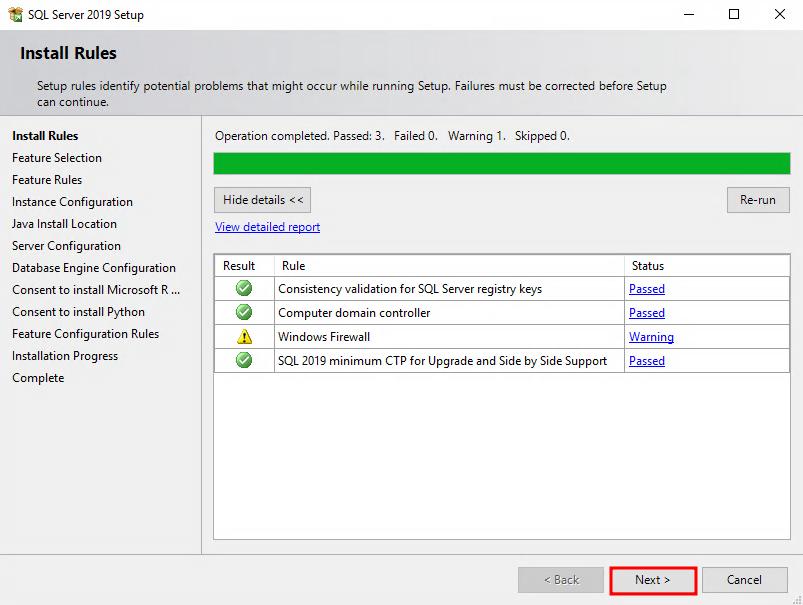
Select the SQL server features you need to install. Database engine and shared features can be installed minimally. The instance root directory is the default database directory and you can change it as per preference.

You can select the Default instance of the MSSQL Server with default ID, as no installed instance is there.

Change the Service account to a deference account with custom privilege.
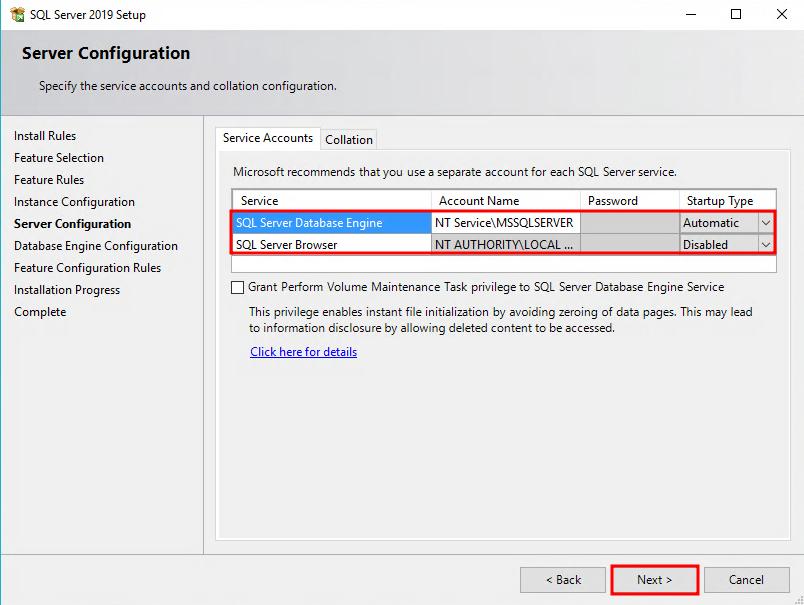
Here you can set the SQL server system administrator (SA) password with Mixed Mode. Mixed Mode is recommended as it supports Windows and SQL server’s own authentication methods as well. Also, add the current user as SQL server administrator.

Your SQL server 2019 installation is completed successfully.

SQL Server Management Studio (SSMS) installation
- You can click on Install SSMS or download SSMS via mentioned web link.
SSMS Download Link:
https://docs.microsoft.com/en-us/sql/ssms/download-sql-server-management-studio-ssms?view=sql-server-ver15 -
Click on Download SSMS and save it.

-
After Download SSMS.exe file, please click on it and run the installer.

-
You can change the default installation location but the default is ok.

-
Wait for the installation process to be completed.

-
SQL Server Management Studio has been installed successfully.
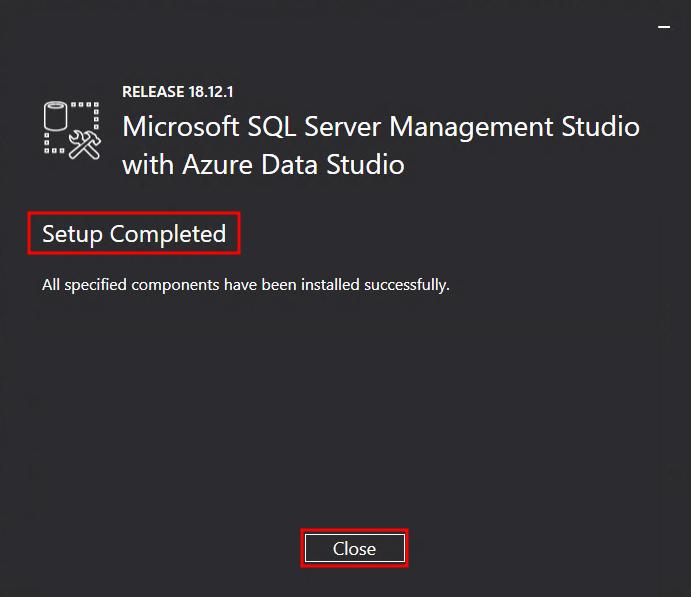
Upgrade SQL Express to Web, Standard or Enterprise Editions?
If you are using SQL Server Express edition, you can upgrade to a higher edition by following these steps:
-
Open SQL Server installation media and launch the setup.exe. It opens the SQL Server installation centre, and you get options in the left-hand side such as Planning, installation, Maintenance, Tools, Resources
-
Click on the Maintenance and in the top, and you can see Edition Upgrade option. In the description, you can see that it launches a wizard to change your edition of SQL Server. You can follow the next steps to verify and complete the sql server edition upgrade process.
-
Note: We cannot use this wizard to downgrade SQL Server edition such as enterprise to standard.
Conclusion: Why should you use SQL Server 2019 Express?
MS SQL 2019 Express is a free, feature-rich edition of SQL Server that is ideal for learning, developing, and powering desktop, web, and small server applications. Also, the latest version of MS SQL Server 2019 will ensure that your database is up-to-date, secure, and running efficiently
-
LocalDB is a lightweight version of Express that has all its programmability features, yet runs in user mode and has a fast, zero-system configuration installation and a short list of prerequisites. Use this if you need a simple way to create and work with databases from code. It can be bundled with Application and Database Development tools like Visual Studio and or embedded with an application that needs local databases.
Express (SQLEXPR)
-
Express edition of SQL Server includes the test database engine only and is best suited for remote connections or remote administration.
Express with Advanced Services (SQLEXPRADV)
-
This package contains Polybase and Full Text Search features in addition to the SQL Database Engine
If you have specific questions about Microsoft® SQL Server® 2019 Express, please visit the SQL Server Express Forum. If you have any questions about SQL Server, visit the MSDN forum on MSDN.
Looking for a Managed SQL Server Hosting Provider?
Low latency SSD VPS Hosting, TIER IV IDC
+ Weekly DR Backups & Managed Support